Reference Guide
General Options
Show gallery comments
True or false.
If true, if a file named gallery.txt is in the image folder, its content will be displayed under the header.
Text under thumbnail image
Title, Comments, Tittle and Comments.
Display each image title and/or comments under the thumbnail image.
Show EXIF/IPCT data under thumbnail image
True or false. Displays image EXIF and/or ITC data under the thumbnail image.
Overlay gallery icon on galleries in thumbnail
When creating a hierarchy of folders (or galleries), overlay a gallery icon on the gallery cover image. (Note: Overlay icon is not placed on generic gallery folder image.)
Overlay rating on thumbnail images
True or false.
If true, overlays the image rating (0 to 5 stars) on top of the thumbnail image.
Add image rating to image comments field
True or false.
If not using rating overlay, there is no possibility to visualize image rating. This option simply adds a string like "Rating: ★★★ïï." at the end of the comments field.
Fixed-shape thumbnails
True or false. If checked, processes thumbnails through the fixed shape filter when creating them.
Layout Library
Masonry, Isotope, or Packery.
Please visit the following description of the above library.
If you do not want or know how to choose, simply accept Masonry, the default value. It works great; it is the library used in earlier version of Cement Skin.
Isotope offers numerous other options in the Options Ribbons. For instance, it allows to sort thumbnails on criteria such as name, date, or rating, and it allows to select thumbnails for images, videos, or galleries.
Packery is an alternative layout library. In its default setting, it leaves an elegant little frame around each thumbnail image.
Playful is a variation of Packery library with some PUF added (Purposely Undocumented Feature). A Must Try!
Show Options Ribbon
True or false. If true, displays a cogwheel configuration icon in the upper right corner of the gallery. See Options Ribbon below for more information.
Rainbow colors
True or false. Try it for yourself. This is a PUF (Purposely Undocumented Feature).
Use Infinite Scroll
True or false. If enabled, and if the number of rows and columns of thumbnail images is specified in jAlbum option pane (under Pages), this option will enable infinite scroll and load each index page in turn as the user scrolls down the page.
This option only works with Masonry layout. (We may add more layout library after.)
Use alternate design
True or false. Try it for yourself. This is another PUF.
Fancybox Settings
Fancybox openinig and closing style
None, Fade, or Elastic.
Fancybox next and previous style
None, Fade, or Elastic.
Show Fancybox Thumbnails
A fancybox option to display a list of thumbnails under the main image. (Thumbnail size is hardcoded to 50x50px but this can be exposed as an option if requested.)
Show image number
True or false. Show image number in fancybox comments. Format is Image x of Y.
Text under image
Your choice of image title, image comment, both title and comment if available, or nothing.
Show EXIF/IPTC data
True or false: Add EXIF data under title if data is available in picture.
Use Ambilight for Lightbox
True or false. If enabled, will replace neutral black background with gradient between the two dominant colors of each image.
Image text position
Outside the frame of the picture, inside the frame under the picture, or in overlay over the picture.
Use video player
If set, Cement will use flowplayer javascript video player in a fancybox. If not set, fancybox will use an iframe and start your video in it using your browser's default settings.
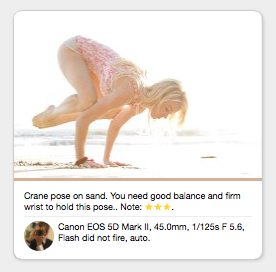
Photographer Settings
These settings are under the About tab.
Show Photographer in Exif
If set, will show a small button with the photographer's image right next to the Exif data. You need to display Exif data to display the photographer's picture.
Photographer Name
Name of photographer, displayed as title of image.Photographer Picture
Small picture of photographer. Stored in res folder.Photographer' Website
Website of photographer, displayed as link from image.Summary of Features
 This skin displays EXIF/IPTC data if embedded in
picture
This skin displays EXIF/IPTC data if embedded in
picture
 This skin processes folder hierarchies
This skin processes folder hierarchies
 This skin is free
This skin is free
 This skin uses javascript
This skin uses javascript
 This skin is multilingual - click to get strings
to translate
This skin is multilingual - click to get strings
to translate
 This skin has slide show
This skin has slide show
 This skin has fancybox built-in transistion
effects
This skin has fancybox built-in transistion
effects
 This skin displays videos
This skin displays videos
![]() This skin uses HTML 5 and CSS 3.
This skin uses HTML 5 and CSS 3.
Options Ribbon

If selected in the Cement Skin Settings, an Options Ribbon is added to each gallery thumbnail page. It allows end viewers to arrange gallery layout to their liking.
If you do not want to let end-users alter your gallery preferences, disable the Options Ribbon in the skin's settings.
The following options are available to end-viewers:
Gallery Style
Dark or light.
Show gallery comments
True or false.
Rainbow Colors
Oh, another PUF?
Show title under thumbnail image
Show comments under thumbnail image
Show EXIF/IPTC data under thumbnail image
True or false. Show or do not show corresponding text under thumbnail image.
Rating is appended to the comment field.
Show title under image
Show comments under image
Show EXIF/IPTC data under image
True or false. Show or do not show corresponding text under image when presented in fancybox or lightbox.
Isotope Layout Additonal Options
In addition, if the Isotope layout library as been selected, the following options are also available:
Gallery ordering criteria
Thumbnails are ordered either by name, date, rating, orginal, or random order.
Gallery thumbnail selection
Viewer can choose to display thumbnails for images, galleries, or video only. Useful when your immense gallery contains a mix of images, videos, and subgalleries.
Layout library method
Isotope comes with numerous layout algorithms or mothods. Please experiment them all. Some give surprisingly nicer results.


